So you want to teach your little baby a new language, but your PC won't display the characters properly?

Teaching your child a foreign language has never been so easy! Little Reader supports foreign languages that use the standard Roman alphabet and other characters (provided you have installed your computer with additional language packs) so you can create and edit words and use other languages to teach your child.
If you have not installed the additional language packs yet, follow the directions below to unlock full language support for your Little Reader.
In your computer, press Start, and enter the Control Panel.
In Category View, click on the icon for Date, Time, Language, and Regional Options.
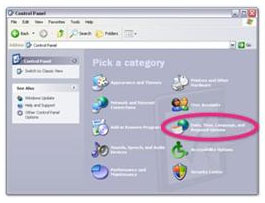
Click on Regional and Language Options.
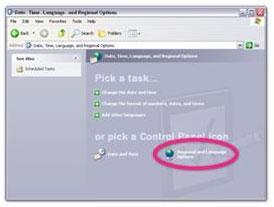
This will bring out a little pop-up window as shown below. Go to the LANGUAGES tab.
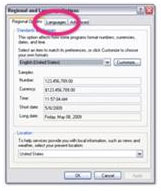
In the SUPPLEMENTAL LANGUAGE SUPPORT area, tick on the boxes to install additional languages of your choice. Click OK, and follow the prompts.
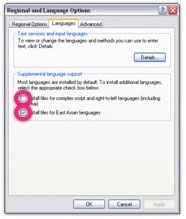
You may be prompted to restart your computer for the changes to take effect.
And that's it!

Please let us know how this works for you!
Cheers,
Lappy
** For help on doing this in
Windows Vista or
Windows 7 computers, see:
http://support.brillkids.com/entries/20423062-how-to-use-little-reader-with-different-languages