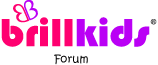Show Posts Show Posts
|
|
Pages: 1 [2] 3 4 5
|
|
17
|
BrillKids Software / Tech Support / Re: AutoFwd not working?
|
on: May 23, 2011, 04:01:25 AM
|
Hi madsumm, Thanks for contacting us about your problem. It may that the AutoFwd function is not set to 'On' in your Little Reader program. Check and correct this by following the instructions below: 1. Open Little Reader and go to 'Play Courses' then click on 'A.Word Flash' and /or 'C: Picture Flash' 'for any curriculum day. 2. The AutoFwd button at the bottom right hand corner of the screen should be lit green. If it's not, you can turn it on by clicking on it. This will enable AutoFwd for that lesson. (Note that if this happening throughout your curriculum, you can save time by multi-editing editing lesson settings by going to 'Advanced Play/Edit Screen' and multi-select 'A.Word Flash' and /or 'C: Picture Flash' by holding the CTRL from the and clicking on Edit Courses and turn AutoFwd on) Also, it may be that you the 'Override' settings turned on by mistake. Check to see if this is case by: 1. Going through the lesson sections: 'A.Word Flash', 'B; Multisensory' and 'C: Picture Flash' 2. Check if the 'Override' function is lit green. By default it should be red. 3.If it is red, you can reset it to the default settings by clicking n the cog wheels to bring up the override setting menu. 4. Click on 'Reset', then 'Yes' and 'Save' 5. Finally click on the light to turn it from green to red, indicating that the settings are off. I hope this helps and resolves the problem. Please let me know if you need further help of if there is anything you don't understand. I look forward to hearing from you  |
|
|
|
|
19
|
The BrillKids Forum / BrillKids Announcements / Join the BrillKids Blogger Team
|
on: May 09, 2011, 03:33:15 AM
|
  Join the BrillKids Blogger TeamDo you blog about early learning?If you blog about early learning matters, we would love for you to sign up as a BrillKids Blogger! Join the BrillKids Blogger TeamDo you blog about early learning?If you blog about early learning matters, we would love for you to sign up as a BrillKids Blogger!Signing up as a BrillKids Blogger is a great way to bring everyone together who blogs about early learning topics and issues. Besides that, there are also many other good reasons to join! Benefits of being a BrillKids Blogger- - Exclusively receive products free for review purposes
- - Opportunities to increase exposure of your blog on the BrillKids website
- - Share your early learning blog posts to a wider audience
Sounds good? Then what are you waiting for? If you blog about early learning matters, sign up to be a BrillKids Blogger today! Sign up here! |
|
|
|
|
21
|
BrillKids Software / Little Reader - General Discussion / Re: With the new version 2 of LR can i translate the whole LR curriculum,when i h
|
on: April 27, 2011, 03:34:41 AM
|
Hi Lelask, If you have created your own custom categories or playlists and would like to save these as a backup file. You can do so by exporting them as a Little Reader category or playlist file. Please see the guide below on how to do this: How to export your categories and playlists to save them as a backup: http://support.brillkids.com/index.php/article/how-to-use-import-export-screenKindly note that you can only export categories and playlists and not the curriculum. However, the curriculum is always available for you to download via your BrillKids account. You can even download the Little Reader curriculum and save it on you computer first, therefore it is easily available for you, (no need to wait for download time) should you need to re-import the whole curriculum again. One thing to keep in mind though, before re-importing any curriculum is to keep note of what lesson day in the curriculum you are currently on. This is handy because if you re-import the curriculum, you might lose the marker that shows you what day in the curriculum you were currently on. As mentioned by Kezia in an earlier post, the manual guides you through in how to create and translate your Little Reader categories and playlists. I recommend checking out the manual articles Kezia mentioned (Editing Categories, Creating Words, Editing Words) when you have some time. In addition, we also have many support articles about using Little Reader. Below is short article about how to edit words. It's a good place to get you started on translating your own categories. Basically you edit a word to change it from one language to another, i.e. you can edit the English word red to the French word rouge. Editing Words: http://support.brillkids.com/index.php/article/editing-wordsHope this helps, please let know if there's anything you don't understand or if you any further questions  |
|
|
|
|
22
|
The BrillKids Forum / BrillKids Announcements / Aesop's Fables vol. 2 - *NEW* Storybooks from BrillKids!
|
on: April 26, 2011, 02:45:56 AM
|
  Introducing Aesop's Fables vol. 2 Storyboooks!Continue teaching your child to read with more of Aesop's timeless fables! Introducing Aesop's Fables vol. 2 Storyboooks!Continue teaching your child to read with more of Aesop's timeless fables! Continue teaching your child with Aesop's beloved fables in this beautifully-illustrated series from BrillKids. Adapted from Aesop's popular children's fables, each story contains an important moral lesson gleaned from Aesop's wisdom. These Little Reader Storybooks are designed to help very young children to learn to read. Each piece of text is presented separately from the illustrations, and a special flap is added to help you direct your child's attention to the words while reading! Each of the BrillKids Storybook volumes come with Little Reader digital versions that brings the story to life with sound and animation! What makes these books "SPECIAL"?Several features make these storybooks quite unlike a traditional children's storybook. Traditional storybook are great at helping parents tell a story, but much less so when it comes to teaching children to read. When words and pictures compete for a child's attention on the same page, the pictures invariably win out. What's more, when parents point to words in traditional storybooks, they will often obscure the pictures - resulting in protests from the child.  These books have been specially designed to give your child all the fun of storybook time, while also teaching your child to read. Unique features include:- Text and illustration presented on separate pages
- More spacing between words to make it easier to see words individually
- A blank flap extension to cover the illustrations as you direct your child's attention to the written text
Learn more about these storybooksLike our products and what we do?
Follow us on Facebook! We'd love to connect with you!
|  |
|
|
|
|
|
23
|
BrillKids Software / Little Reader - General Discussion / Re: some quick start up questions
|
on: April 14, 2011, 06:31:17 AM
|
Hi Erin and Mela, Thanks for your input Mela! What you want to do with your binder is really up to you, the binder can be quite useful if you want to teach in a different environment without a computer. What Mela said is a good suggestion. Regarding downloading the LR and LM curriculum online. If you have downloaded and installed the curriculum online already, there is no need to install it from the CDs. The CDs primarily serve as a backup in case you can't access the downloads online (we update the curriculum and software version online from time to time so it's best to download online). Hope this helps and happy teaching!  |
|
|
|
|
24
|
BrillKids Software / Tech Support / Re: Codec Packs
|
on: April 14, 2011, 03:43:50 AM
|
Hi Ayesha,  Go ahead and uninstall ffdshow when prompted to do. So when it says:
Setup has detected that you have ffdshow installed on your computer.
The K-Lite Codec Pack [full version] also contains ffdshow, It is recommended to uninstall your current version of ffdshow.
Would you like to uninstall ffdshow?Select - Yes Just make sure when you go to 'Advanced Install' as described in your video link ,you leave everything as it is so it will install ffdshow again and also tick the box selection: ACM audio codecs to get those codecs. Restart your computer when prompted to do so. I've tried this already, and it didn't affect LR or LM.  Hope this helps! |
|
|
|
|
25
|
The BrillKids Forum / BrillKids Announcements / Re: Affiliate Program – Banners are now here!
|
on: April 08, 2011, 03:58:24 AM
|
Hi Nellie, You need to sign up to be a BrillKids Affiliate before you can get your unique coupon code. To sign up to be a BrillKids Affiliate, log into your BrillKids account and go to your Account Management page and click on Affiliate ProgramOnce you have signed up, your unique coupon code can be found from your Affiliate Program in your Account Management page  |
|
|
|
|
27
|
BrillKids Software / Tech Support / Re: PNG / TIFF / JPEG missing text?
|
on: April 06, 2011, 08:34:44 AM
|
Hi Ayesha, Apologies for the delayed response. Seems there may be quite a few ways to go about this. This is is what I did to create the Little Reader Qur'anic Arabic Slides (attached): 1. I saved the pdf files as jpegs from Acrobat Reader, this seems to keep intact the specialized font for Qur'anic Arabic - I haven't noticed any missing parts of text. 2. I then created a new category in Little Reader and created 37 word files for the 37 Qur'anic Arabic Slides. 3. For these 37 word files I uploaded the jpeg image of Qur'anic Arabic Slides for each corresponding word file. * By doing in this way I was able to keep the subtitles that already came with the the Qur'anic Arabic image files. Note that I had to change some settings such as 'Playback Mode' to 'Picture Only' from the 'Playback Settings' to disable showing the word files.So what I did, didn't require me to enter any Qur'anic Arabic font into Little Reader as I was just uploading images. For the LR subtitles option (on the current slide), what are the subtitles actually based on in the file itself? Is it based on the word in the word file? or what exactly? When I copied the same word in question to the "word tab > word", I can see it in the display box; and for the "other tab > word file name, I put the English translation". But when I played back the word only, and subititles for current slide, I cannot see the English translation? The LR subtitles options are based on the word in the word file, it may be you cannot see it because you have configured not to show subtitles from your Playback Settings. Please ensure you have this setting turned on and that it is active. Please also ensure you do not have any Override Settings turned on that you do not want. Perhaps you can give me a screenshot of your playback settings of any slides that are not showing how you want them to. I hope this information helps, please get back to me if you need anything else or if there is something you don't understand. I look forward to hearing from you  |
|
|
|
|
28
|
BrillKids Software / Tech Support / Re: Edit Multiple Playlists
|
on: April 06, 2011, 02:45:29 AM
|
Hi Ayesha, Thank you for your reply,  Let me clarify that you do not want "video on" and "display words with pictures / videos" to take effect. The suggestion I outlined should work, can you have try and let me know  I think there has been some confusion on what the green and red lights do. The green lights make these settings active i.e. gives the go ahead to say that you want Little Reader to acknowledge the subsequent setting you will make - be this turning "video on" to on or off or "display words with pictures / videos" to on or off. Red lights will mean the setting you've chosen will not take effect as it is not active. Little Reader will use default settings. Let me know if this makes sense, as it can be a little confusing, especially with terminology that can be ambiguous. If you have not done so already, please follow the steps to see if it works: 1. Highlight your 5 playlists then click on Edit Playlists 2. Set the lights to green on "video on" and "display words with pictures / videos" 3. Un-tick the tick boxes "video on" and "display words with pictures / videos" 4. Click on Apply making sure the lights are green on "video on" and "display words with pictures / videos" and that they are both un-ticked. 5. See if it has worked by checking the playlist's Playback Settings and playing the file. *It's strange that your playlist 5 should act differently to playlists 1-4, if this still persists after taking the steps above, please let me know  I look forward to hearing from you. |
|
|
|
|
29
|
BrillKids Software / Tech Support / Re: Edit Multiple Playlists
|
on: April 04, 2011, 07:11:50 AM
|
Hi Ayesha, It could be that you did not set "video on" and "display words with pictures / videos" to be active when in the Edit Multiple Items dialog box. (From your screenshot I can see that "video on" and "display words with pictures / videos" are not active as the lights are red.) To set it to active there needs to be a green light next to "video on" and "display words with pictures / videos". So to do this you need to: 1. Highlight your 5 playlists then click on Edit Playlists2. Set the lights to green on "video on" and "display words with pictures / videos" 3. Un-tick the tick boxes "video on" and "display words with pictures / videos" 4. Click on Apply making sure the lights are green on "video on" and "display words with pictures / videos" and that they are both un-ticked. 5. See if it has worked by checking the playlist's Playback Settings and playing the file. Let me know if this works  |
|
|
|
|
|