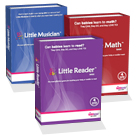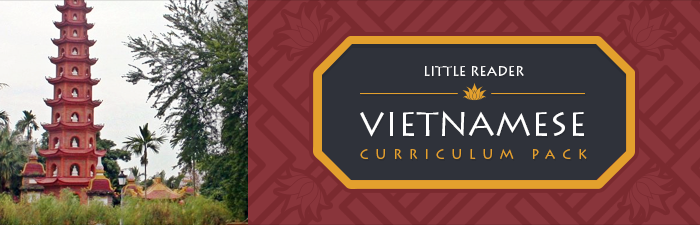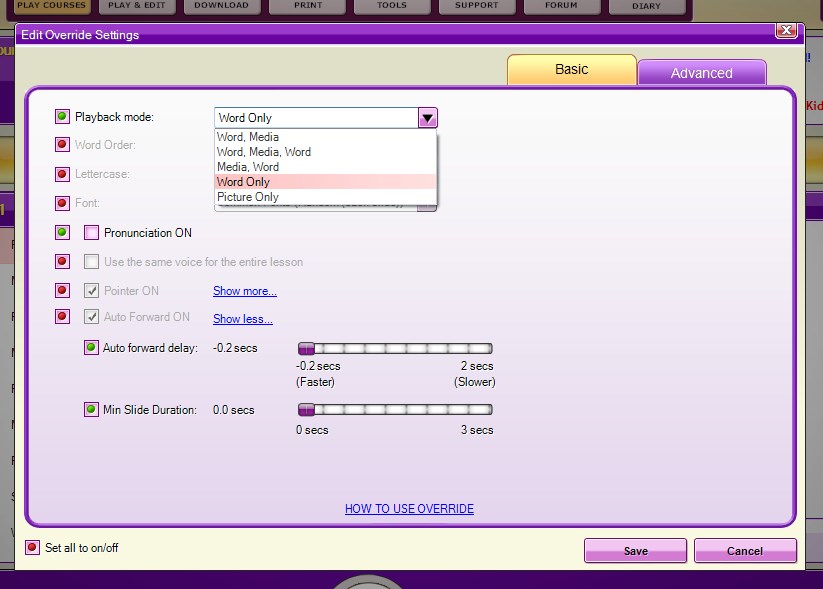Show Posts Show Posts
|
|
Pages: [1] 2 3 ... 98
|
|
1
|
EARLY LEARNING / Early Learning - General Discussions / Re: I want to learn more from this forum
|
on: July 22, 2016, 09:26:00 AM
|
Hi Jamie! Thanks for contacting BrillKids Support! We're happy to have you here: we wish you and your family all the fun in your educational adventures, and we hope that we can help you find easier ways of teaching that will make learning more joyous. We hope you enjoy your stay here with BrillKids and our community, and if you have any general questions, we encourage you to write to us in the Forum -- this way, a lot of other parents, grandparents and educators will be able to answer you from their own experience, and you'll get more variations and options to help you through! Lappy  |
|
|
|
|
2
|
The BrillKids Forum / BrillKids Announcements / Re: Important Announcement Regarding License Keys and Usage of BrillKids Products
|
on: March 29, 2016, 02:54:06 AM
|
@Mae_Jakob_KaThis won't be affecting users who have purchased a while back. It's only applicable to all the recent license keys generated.  We were very sad to have had to impose this. @Lillie5Your license key hasn't been limited at all.  But since you are an old purchaser, please do not use your old CD to install Little Math - that may contain a very old version of the software which is no longer compatible with our servers. All you need to do is to install Little Math from your account, and then click on the license key from your account to redownload the curriculum.
|
|
|
|
|
3
|
BrillKids Software / Tech Support / Re: LR is NOT working after buying!!!
|
on: February 01, 2016, 02:05:56 AM
|
Hello Wendy! The issue why the blank video screens came up is because of Windows 10's updates; Microsoft keeps on skipping support for Adobe Flash, which is what the animations are made of. (Microsoft and Adobe are two very big companies which are sadly a bit funny with each other!  ) So first, make sure that all your Windows updates are installed. You can check if there are any updates by pressing the Start button , then select Settings > Update & security > Windows Update > Check for updates. Once all your Windows updates are installed, you can now proceed to making sure your Little Reader is the very latest version. Did you install your Little Reader from a CD installer or by downloading from your account? In case you installed it using your CD, we would greatly encourage you to download and install the curriculum directly from your account, because the latest release has fixes for this issue already. Installing and Setting Up Your Little Reader http://support.brillkids.com/entries/20370881-installing-and-setting-up-your-little-reader-from-your-brillkids-accountPlease also install the K-Lite Codec Pack to ensure you don't have playback problems with media: 1. Download the K-Lite Codec Pack (Mega version) by following this link (file is 40.3MB) - http://d2ohm1zpbx4in2.cloudfront.net/softwares/support/K-Lite_Codec_Pack_1190_Mega.zip2. After the download is completed, double click on the file (e.g., "K-Lite_Codec_Pack_1190_Mega.exe") to install the software. 3. Follow the instructions on the screen to complete the installation. Note that you do not need to configure any additional settings during the installation process. You may simply leave the default settings as is (i.e., you may skip the "Select Components" or "Select Additional Tasks" screens). ***NOTE: In the "Additional Software Offers" step, you don't have to install those extra third-party programs. Just un-check the "Install" checkbox for those programs and click Next to proceed with installing the K-Lite Codec Pack. 4. Once you have finished installing the K-Lite Codec Pack, open your BrillKids software and check if the problem was resolved. In case the sounds still do not play correctly, please follow the additional instructions in this document: https://docs.google.com/document/d/1mcExfp3IchuI8l-1BA4Uw5hVvMaQ8TN2XxM7C0KWzWY/edit?usp=sharingIn case you still have further problems, please contact us at http://support.brillkids.com - we can set up a TeamViewer session for you (which means we temporarily control your computer and do the fixes for you) by scheduling a time with a member of our support staff. I hope this helps!  |
|
|
|
|
4
|
The BrillKids Forum / BrillKids Announcements / Merry Christmas and Happy New Year from BrillKids!
|
on: December 24, 2015, 02:32:23 AM
|
|
 |
|
 |
|
 |
|
BrillKids wishes you a Merry Christmas
and a Happy New Year! |
|
|
We at BrillKids are very thankful for another year spent sharing the gift of early education with families from all over the world. Thank you for being a part of the BrillKids community, and for sharing your family's adventures with us!
As we greet the new year, we look forward to joining you once again through your early learning journey. |
|
 |
|
Not done with your Christmas shopping?
Take advantage of our special holiday sale! |
|
 Get 10% OFF when you buy a BrillKids product from December 4 to Jan 4, 2016! Visit the BrillKids Online Store or contact our local distributors now! Get 10% OFF when you buy a BrillKids product from December 4 to Jan 4, 2016! Visit the BrillKids Online Store or contact our local distributors now!
If you're planning to get a box set, make sure to place your order as soon as possible. We wouldn't want your package to get delayed in the hustle and bustle at the post office!
|
|
 |
|
| Important Notice: BrillKids office closed on holidays |
|
Please note that the BrillKids office will be closed for the Christmas and New Year holidays on December 25-26-27, 2015 and on January 1-2-3, 2016.
As some of our team members will be on leave during the holidays, there may be some delays in processing purchases and support requests:
- Support requests will be addressed within 2-3 working days.
- All download-only orders (including downloadable files for box set orders) will STILL be available in your BrillKids Account as soon as you finish checking out at the BrillKids Online Store.
Don't worry – we will resume regular support and shipping operations once our office re-opens on January 4, 2016 (Monday). For those who bought box sets, we'll send you a delivery tracking email as soon as we send out your package.
Until then, please feel free to leave us a message through our online contact form or via direct email to [email protected] and we'll get back to you as soon as we can!
Once again, from all of us here at BrillKids, we wish you a
Merry Christmas and a Happy New Year!
 |
|
|
|
|
| You received this email because at some point in the past you either bought one of our products, signed up for our mailing lists, or drank some of that 'special' tea we slipped you. If you like, you may unsubscribe by emailing us at [email protected]. |
|
|
| All content © 2016 BrillKids Inc. All rights reserved. |
|
|
|
|
|
|
|
5
|
The BrillKids Forum / BrillKids Announcements / Get 10% OFF on all BrillKids Products this Christmas!
|
on: December 04, 2015, 03:33:49 AM
|
 |
| Get 10% OFF on all items! |
|
| Once again, we're making it more affordable than ever to give the gift of education - Get a 10% discount on ALL BrillKids products purchased at our Online Store! This holiday offer runs from December 4 to January 4, 2016 ONLY, so make sure to visit us before this offer expires! |
|
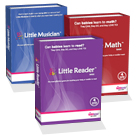 |
| Give the gift which keeps on giving! |
|
| As parents we all want to give the best gift for our children - something that will give them a headstart in life, and something they can bring with them as they grow up. |
|
| And what better gift is there than early education? |
|
 |
| Get them in time for Christmas! |
|
| In anticipation of the Christmas rush, and the gradual slow-down of courier and logistic services, make sure to buy your gifts early to make sure you have time to wrap them up and place them under your friend or family member's tree. |
|
| We really can't tell you enough about the benefits of getting your gifts early, so we'll let the promotion draw you in and give you a reason to order now, while there's still a bit of wiggle room before the holiday eve! |
|
|
|
|
|
| Looking for a Personal Touch? |
|
| Ask about our products or find out how to get a kit in your gift recipient's country - we have partners who can help you in your local language. |
|
| See our list of distributors |
|
|
|
| The promotional discount DOES NOT apply towards shipping fees. No adjustments can be made on prior sales. BrillKids reserves the right to change this promotion at any time. Offer available only to purchases made at the BrillKids Online Store. This promotion is valid only from 4 Dec to 4 Jan, 2016. |
|
| If you'd rather not receive messages from us, you can unsubscribe by emailing us at [email protected]. |
|
| All Content © 2015 BrillKids Inc. All Rights Reserved. |
|
|
|
|
|
|
8
|
BrillKids Software / Little Reader - General Discussion / Re: Do the Brill Kids programs work with Windows 10?
|
on: October 02, 2015, 10:06:16 AM
|
Hi Mamallama We've been checking tyhis, and unfortunately a recent Windows update caused the Flash videos (the cartoon animations) to stop playing properly. That particular update, "KB3087040," was released last Sept. 22-23, and if you've opted to install updates automatically it's most likely that you already have this update installed, and that's when your lesson playback problem started. As a temporary solution, please try uninstalling the update named "KB3087040" by following the steps below: For Windows 7, 8, and 8.1: 1. Go to Start and open your Control Panel 2. Go to Programs > Programs and Features and click "View installed updates" 3. From the list of updates, find and select "Update for Microsoft Windows (KB3087040)" then click "Uninstall" (you'll see this link just above the update list) 4. When prompted, restart your computer For Windows 10: 1. Go to Start and open Settings 2. Click "Update & Security" and go to "Windows Update" 3. Scroll down the right-hand panel and click "Advanced options" 4. Click "View your update history," then in the next screen click "Uninstall updates" 5. From the list of updates, find and select "Update for Microsoft Windows (KB3087040)" then click "Uninstall" (you'll see this link just above the update list) 6. When prompted, restart your computer After restarting, open Little Reader and check if the animated videos from your lessons now play correctly. To fully resolve this problem we will need to wait for a newer Windows update, but in the meantime we hope the steps above will help make your lessons play correctly. Should you continue to experience problems, just let us know and attach a new diagnostic report when you reply: How to Create a Diagnostic Report http://support.brillkids.com/entries/20438423-How-to-Create-a-Diagnostic-Report-for-your-BrillKids-Learning-System Please send us your diagnostic report via our Support website (not through the forum, because this will contain your contact details!) - please fill out a support ticket here: http://support.brillkids.com/ |
|
|
|
|
9
|
BrillKids Software / Tech Support / Re: Re-arranging icons to look random
|
on: August 19, 2015, 02:25:34 AM
|
Hi J_Koh! To make the icons in Little Math appear randomly, please follow these steps: 1.) On the home screen, press OVERRIDE ON (make sure the button is green.) 2.) Click on the cog wheel beside it to pull up the settings panel. 3.) In the Numbers tab, click on the DISPLAY & SOUND button. 4.) In ICON, turn the button beside ICON PLACEMENT green, and then select RANDOM from the drop down. 5.) Click on SAVE to save your settings. I hope this helps!  |
|
|
|
|
13
|
The BrillKids Forum / BrillKids Announcements / NEW: Vietnamese Curriculum for Little Reader!
|
on: June 08, 2015, 09:35:49 AM
|
| Not looking beautiful? | View it in your browser! |
|
|
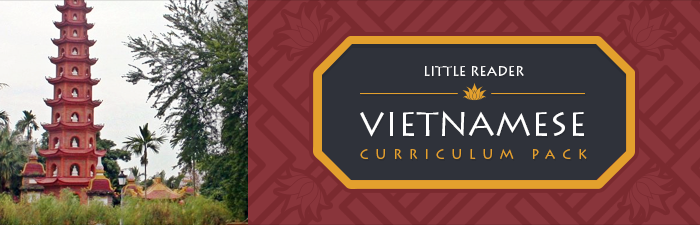 |
|
| INTRODUCING OUR NEW VIETNAMESE CURRICULUM! |
|
|
|
| Wish your child could learn Vietnamese? |
|
| Well the wait is over! The new Vietnamese Curriculum pack for Little Reader is now available at the all BrillKids Online Shops! |
|
| This curriculum pack will help you teach your young child how to recognize thousands of Vietnamese words, understand their meaning, and finally learn to speak Vietnamese! |
|
| We've created a full 12-month curriculum specially designed to teach your child to read in Vietnamese! |
|
|
|
|
| ABOUT THE VIETNAMESE CURRICULUM |
|
| Semester 1 and 2 contains 260 days of lessons with: |
|
 |
|
• 438 categories
• 4,216 unique words
• 12,179 audio pronunciations
• 494 word split recordings
• 3,429 picture audio
• 3,307 hi-res images
• 755 unique videos |
|
|
| Each word file adheres to BrillKids standards, and comes with at least 3 professionally recorded voices, 3-5 quality images, 2-4 picture audio (word commentaries or sound effects) and - to help better illustrate things and concepts such as animals, action words and stories - 3 videos! |
|
| We've created a full 12-month curriculum specially designed to teach your child to read in Vietnamese! |
|
| Fully customizable lessons progress from single words all the way to complete stories. Using Little Reader's Pattern Phonics™ system, your child will also be guided to decode the written language in an intuitive manner, setting a solid foundation for learning Vietnamese further in the future. |
|
|
|
| Note: You will need a licensed Little Reader to use this product. Little Reader software and Vietnamese Curriculum pack are sold separately at the BrillKids Online Shop. The Vietnamese curriculum is only compatible with Little Reader version 3.3.1500 and up. Please update your Little Reader software before importing the Vietnamese curriculum. |
|
|
|
|
| SPECIAL OFFER - LIMITED TIME ONLY |
|
| SPECIAL INTRODUCTORY OFFER AT 10% OFF. Visit the Online BrillKids Shop and get your Vietnamese Curriculum at the special introductory discounted price of 10% off TODAY! Offer ends on June 12, 2015. |
|
|
|
|
| A Little Reader license is required to use this product. Software and Curriculum Packs are sold separately. |
|
|
| You received this because at some point in the past you either bought one of our products, signed up to one of our mailing lists, or you drank some of that 'special' tea we slipped you. If you'd rather not receive messages from us, you can unsubscribe by emailing us at [email protected]. |
| All Content © 2015 BrillKids Inc. All Rights Reserved. |
|
|
|
|
|
|
15
|
BrillKids Software / HOW TOs and FAQs / Re: FAQ: The Flash Card Mode
|
on: May 27, 2015, 09:46:26 AM
|
Hi Andzhela! The fastest speed for Little Reader and Little Math is -0.2 seconds for Auto forward delay and 0 seconds for Minimum Slide Duration. This speed can be achieved by specifically turning off Pronunciations and choosing only either images or words for the presentation. To do this, you will need a Little Reader unlocked by a PRO key or a BASIC key. If you already unlocked your Little Reader with a key mentioned above, click on the OVERRIDE ON button(make sure light is green) and then click on the COG wheel beside it. Here's how your settings should look: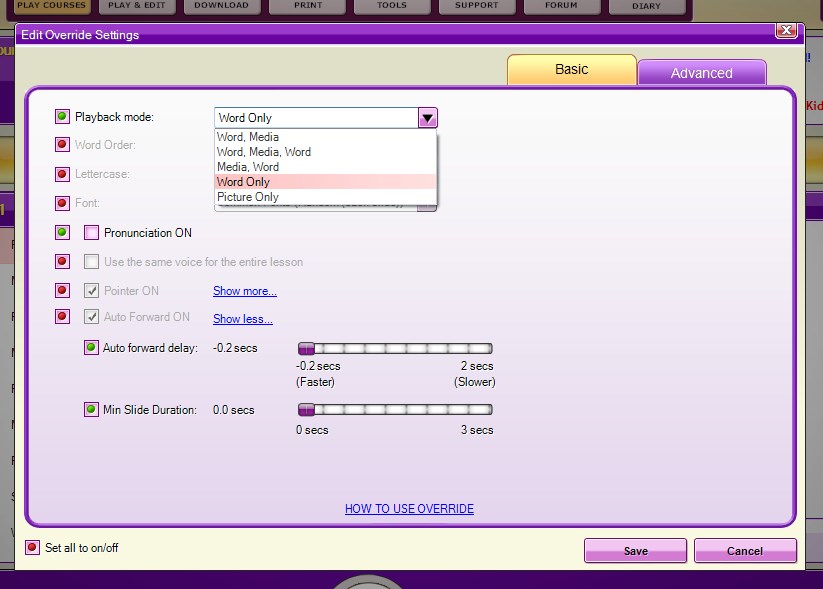 |
|
|
|
|
|


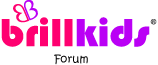


 We were very sad to have had to impose this.
We were very sad to have had to impose this. )
)