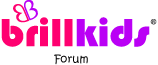Show Posts Show Posts
|
|
Pages: 1 2 3 [4] 5
|
|
47
|
The BrillKids Forum / BrillKids Announcements / Affiliate Program – Banners are now here!
|
on: February 11, 2011, 08:49:59 AM
|
Affiliate Program - Banners now here! Use BrillKids Banners to help spread the gift of Early Learning Use BrillKids Banners to help spread the gift of Early Learning
Hello members of BrillKids! We would like to announce that you can now use BrillKids banners as part of your Affiliate Program! Do you have a Blog or Website? If so, place a BrillKids banner there to start earning money when people you refer to buy our products! Use these banners on your website or blogs to increase exposure. Each and every time someone clicks on your banner and becomes a member you will receive massive loyalty points! Better still if someone clicks on your banner then makes a purchase from us, you'll earn commission from that sale! Where to get your BrillKids BannersTo get your BrillKids banner all you need to do is go to Promo Tools via Affiliate Program in your Account Management page. Then click on ‘I want banners on my site!’
How to use your BrillKids BannersChoosing bannersChoose from a wide range of sizes and styles to suit your style. We have banners specifically for: Little Reader, Little Math, BrillKids and BrillBaby. Once you have chosen your design all you need to do is copy and paste the HTML code into your website or blog then just sit back and watch your stats and bonuses grow! Affiliate codeBrillKids banners work by attaching your unique Affiliate code into the HTML code, so that when a user clicks on the Banner and eventually becomes a member or makes a purchase, you will be rewarded! It’s as simple as that!
Use your BrillKids banners now to promote BrillKids and get on the road to start earning loyalty points and commission!Click on this link to find out more information about the BrillKids Affiliate Program: http://www.brillkids.com/user/#affiliates-home/infoHappy affiliating, Your BrillKids Team
|
|
|
|
|
50
|
BrillKids Software / Little Reader - General Discussion / Re: LR-First slide (title) of a category
|
on: February 09, 2011, 03:06:36 AM
|
|
Hi Martina,
The best way round this I think is to create all this in 'Categories' and not 'Playlists' because in 'Categories' you can just to add and remove one word at the time and still retain the title whereas you cannot do this in 'Playlists'. For example:
Let's call this MyLesson to save confusion -
Tiltle = Parts of the body
Words = Head, arm, shoulder, hair eye
I can create this lesson in 'Categories' by adding one word at a time and define Parts of the body as the title slide. Now if I want to change one of the words to another i.e belly for Head I just need to go the EDIT button and use the arrows to add the word belly from 'List of all words' and removeHead. Now your MyLesson has changed so belly has replaced Head. Words will still be played in a random order and the title is still Parts of the body.
You can then just keep editing MyLesson to replace a word each day or you can just create a new lesson in the same way you've created this one. So you can have a MyLesson where you just keep change one word for another or you create multiple MyLesson to reflect each replaced word.
This cannot be done in 'Playlists' as you cannot individually add words. The long way round it would be to individually create all those lessons in 'Categories' and then transfer them by ALL.
|
|
|
|
|
52
|
BrillKids Software / Little Reader - General Discussion / Re: LR-First slide (title) of a category
|
on: February 08, 2011, 08:44:39 AM
|
Hi Martina,  In regards to your question: So from your explanation I understand that the word file checked in the category as a title is suppposed to play first also in the playlist ONLY if I add the category to the playlist as ALL. If I want to add all words from category by highlighting all of them and adding to the category, it would not work??? The answer is yes, because what you are actually doing is adding the 'Category' and in that 'Category' you would have already defined which word you wanted as the title. You have to do this via 'Categories' first then transfer to the playlist by ALL. You can create customizable categories via 'Categories' then transferring these categories to you playlist and title slides will always be shown first for each category when the playlist is shown e.g. 1. I create 3 new categories called Favorite Action Words, Favorite Parts of the Body and Favorite Couplets which contain 5 words each, making sure I have title word defined for each category. 2. I then go to the 'Playlists' tab and create a new playlist and add the 3 categories by ALL. 3. When the playlist is played the order of the categories and words in them will be random, but each category will be followed on by another category and each time the title word for that category will always be played first. |
|
|
|
|
53
|
Parents' Lounge / Coffee Corner - General Chat / Re: Help with english grammar
|
on: February 08, 2011, 07:36:53 AM
|
Grammar in the English language is quite difficult and it's very true that many native speakers of English struggle with Grammar. Mainly because when you grow up in native country like the UK or US learning English you learn less about grammar rules but more about literature of English or the arts of English such as creative writing or Shakespeare! With steady practice I'm sure you will more familiar with English Grammar. However, you can keep in mind a lot of general English day to day conversations are full of Grammatical mistakes, Grammar is more important when it comes to writing.  It's funny as you do get a lot of slang words and local dialects in the UK. People in the South don't understand people in the North, the English can't understand the Scottish, Welsh and Irish!  Here's a few common North East English expressions:  way aye man way aye man = yes, that is correct sir/ madam canny - something or someone that is full of kindliness and good. "That bloke is canny good at football" wor bairn = our child |
|
|
|
|
54
|
BrillKids Software / Little Reader - General Discussion / Re: LR-First slide (title) of a category
|
on: February 08, 2011, 04:19:42 AM
|
Hi Pupisek, You can make a title slide appear first in a playlist. But you have to do it via 'Categories' first. Here is what you do: 1. Go to the Advanved/ Edit Screen and click on the Categories tab 2. Click on the NEW button near the bottom of the screen and enter a name. 3. Add words to your new Category by either adding words from the existing library by going to EDIT or create your own words and pronunciations by clicking on NEW at the bottom of WORD SETTINGS Panel. 4. Set a word as the title word by clicking EDIT below the WORD SETTINGS Panel, clicking on 'Other' then choosing 'First Slide (title) and hitting Save 5. Go to the Playlists tab and click on NEW to create a new playlist. 6. Then click on the EDIT button, from the word set library on the left, choose the Category you have just created and press on the ALL button to transfer your playlist. *Check the manual for full instructions how creating a category. Hope this helps!  |
|
|
|
|
55
|
BrillKids Software / HOW TOs and FAQs / Re: Have a Question That Isn't Answered Here?
|
on: February 07, 2011, 09:44:25 AM
|
|
Hi MIP1999,
We don't have a pause button. However you can automatically set lessons so that each slide is paused after it is shown. This happens by default for some lessons such as the Multisensory lessons. You can make happen for all lesson by changing the changing disabling 'Auto-Forward' in 'Override Settings'.
You can then just proceed to next screen by pressing the Spacebar or left-clicking the mouse
To disable Auto-Forward:
1. Go to either either Advanced Edit Screen or Play Courses Screen depending on what lessons you want to play.
2. Click on the Override Settings Cog Wheel button (just to the left of the play button)
3. Locate the 'Auto-Forward' setting and turn it to OFF, and make this setting is active by clicking on the light is turned to GREEN. Click on save.
4. Make this Override Setting active by turning in on by clicking on 'Override' the light should change to GREEN.
|
|
|
|
|
57
|
BrillKids Software / Little Reader - General Discussion / Re: probably a faq, but can't find it
|
on: January 31, 2011, 08:12:58 AM
|
Hi Dsahala, To change "according to lists" to "random for ALL lessons you need to: 1. Go to the Advanced/ Play Edit Screen and select either "Courses" "Playlists" or "Categories" depending on which you want to edit. 2. Select the lessons you want to edit. If you want to edit all of the lessons, simply select the first lesson then hold SHIFT, scroll all the way down and click on the last lesson, you should have made all the selections in between. 3. Click on Edit Courses in the right hand screen, this will bring up the Edit Screen. 4. Select "Random" from the Order drop down menu. 5. Finally make sure Order setting is turned On (Green light next to order) click on Save and turn Override Setting ON (Green light next to Override) Multisensory and Phonics Lessons contain titles when played as a Course Lesson, however there are no titles when Word and Picture Flash Lessons are played. Titles are automatically set for categories if you view categories by going to the Advanced Play/ Edit Screen > Categories. Hope this helps  |
|
|
|
|
59
|
Parents' Lounge / Forum Games / Re: Add a Capital City...
|
on: January 27, 2011, 09:58:03 AM
|
|
Rome (Italy) • Budapest (Hungary) • Valletta (Malta) • Male' (Maldives) • Adelaide (South Australia) • Madrid (Spain) • Bucuresti (Romania) • Atlanta (GA) • Moscow (Russia) • Riyadh (Saudi Arabia) • Warsaw (Poland) • Kuala Lumpur (Malaysia) • London (England) • Port Vila (Vanuatu) • Bogotá (Colombia) • Dublin (Ireland) • Sydney (New South Wales) • Basseterre (Saint Kitts and Nevis)* Kiev (Ukraine)• Reykjavik (Iceland) • Vienna (Austria) • New Delhi(India)* Minsk (White Russia/Belorus) * Dhaka (Bangladesh)* Colombo (Sir Lanka)* Freetown (SL)* Tiraspol (Transdnistria) • Berlin (Germany) • Edinburgh (Scotland)
|
|
|
|
|
|